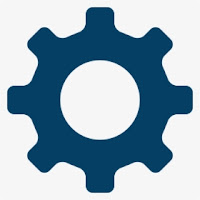 |
| image credit: www.pngitem.com |
GOD mode in windows 11 and windows
10 refers to the system settings and configurations combined in one folder, the
GOD mode feature gathers more than 200 settings and tools from your control
panel combined in one place. This tweak does not only work on Windows 11 and
Windows 10 but also works on Windows 7/8, so older versions users are also able
to implement these settings on their personal computer 😀.
CONTENT
WINDOWS 11 CONTROL
PANEL MADE EASY: GOD MODE
HOW TO ENABLE GOD MODE
ON WINDOWS 11,10
This article will show you every step
to enable GOD mode on your system. The GOD mode TWEAK made windows 11 CONTROL
PANEL easy to understand, it was first introduced on windows vista with most
option scattered around the control panel. Though there has been a lot of
changes as Microsoft shifted many of the options in control panel
to settings menu.
There are many tools in GOD mode,
many of this tool are task we carry out on our system on a daily basis. These
tools include installing or uninstalling apps, adding and removing user
accounts, adjusting power settings, personalization, creating system restore
points and many other useful functions.
Control panel is on
windows 10 and also available in windows 11 despite Microsoft saying it won’t
include control panel in windows 11 and this means GOD mode works on windows
11.
WINDOWS 11 CONTROL PANEL
MADE EASY: GOD MODE
In today’s guide, I will
explain how to enable GOD mode on windows11 and windows 10 and also teach you
how to use it once it’s enabled. Many people have asked me if enabling GOD mode
have a negative effect on a system and my answer is there’s no risk involved in
enabling GOD mode because it is a hidden feature you are about to discover.
HOW TO ENABLE GOD MODE
ON WINDOWS 11,10
➤On your windows desktop,
right-click and select new folder from the drop-down menu that appears
➤By default, the folder
will be named “NEW FOLDER”. click on the new folder you just created and press
f2 to rename the folder or right click on the folder and rename it
➤Rename the folder with
this given code or copy and paste it
GodMode.{ED7BA470-8E54-465E-825C-99712043E01C}
➤After renaming the
folder, the icon will change as you can see from the picture below.
➤Right click on the folder and
open it. And you are presented with more than two hundred control panel
settings all combined in one folder making windows 11 control panel easy to
understand.
God mode made windows 11
and windows 10 control panel easy to understand. As you can see from the
pictures you can also search for your preferred settings using the search bar
at the top right corner.
After searching you can
create a shortcut on your desktop for more easier access to your favorite
settings. Simply right click on your search result and choose create shortcut.
You can also make the settings icon small,
medium, large or extra-large by right clicking on a blank area and clicking
view to choose your preferred option.
Explore other guides