|
| image credit:www.istockphoto.com |
Are you tired of dealing with frustrating laptop issues that disrupt your workflow and slow you down? Look no further! Welcome to our ultimate troubleshooting guide, designed to empower you with easy and effective solutions for common laptop problems.
Whether
you're struggling with crashes, error messages, or sluggish performance, we've
got you covered. Our power-packed guide will equip you with step-by-step
instructions, practical tips, and preventive measures to conquer those nagging
issues and restore your laptop's performance to its full potential. Say goodbye
to tech troubles and hello to a seamless computing experience with our
expert-tested solutions.
CONTENTS:
COMMON LAPTOP ISSUES AND THEIR CAUSES
STEP-BY-STEP
TROUBLESHOOTING GUIDE
PREVENTIVE MEASURES FOR LAPTOP MAINTENANCE
COMMON LAPTOP ISSUES AND THEIR CAUSES:
When it comes to
laptops, even the most reliable devices can encounter frustrating issues that
disrupt our work and test our patience. Understanding the common problems and
their underlying causes is the first step towards resolving them. Let's explore
some of the most prevalent laptop issues that users encounter and uncover the
root causes that lie beneath.
Unpredictable Freezes:
One of the most exasperating laptop issues is when your system suddenly
freezes, leaving you helpless. This can occur due to overheating caused by
dust-clogged vents or inadequate cooling systems. Inadequate RAM or software
conflicts may also trigger freezes, hampering your productivity at critical
moments.
Slow Performance: Is your laptop crawling instead of running at
lightning speed? The culprits behind this frustrating issue can be many.
Insufficient storage space, excessive background processes, outdated hardware
drivers, or malware infections can all contribute to sluggish performance,
making even simple tasks feel like an uphill battle.
Blue Screen of Death (BSOD): Ah, the dreaded Blue Screen of Death! It
appears out of nowhere, bringing your work to a screeching halt. Often caused
by hardware or driver-related issues, such as faulty memory, incompatible
drivers, or overheating components, the BSOD is an alarming signal that
something requires immediate attention.
Battery Drainage: Nothing is more inconvenient than a laptop battery
that drains faster than you can say "low battery." Common causes for
rapid battery drainage include running power-hungry applications, incorrect
power settings, or an aged battery nearing the end of its lifespan.
Wi-Fi Connectivity Problems: In today's interconnected world, a stable
Wi-Fi connection is vital. Yet, laptop users often encounter connectivity
issues, leading to frustrating disruptions in online activities. Signal
interference, outdated drivers, or misconfigured network settings can all
contribute to unreliable or slow Wi-Fi connections.
By understanding the causes behind these common laptop issues, you can begin to troubleshoot and find effective solutions. In the next section, we'll provide you with a step-by-step guide to diagnose and resolve these problems, empowering you to regain control over your laptop's performance.
STEP-BY-STEP
TROUBLESHOOTING GUIDE
Now that we've
identified the common laptop issues and their causes, it's time to take action
and resolve these pesky problems. In this step-by-step troubleshooting guide,
we will provide you with practical solutions to diagnose and fix the issues
that have been plaguing your laptop. With our expert-tested methods and
easy-to-follow instructions, you'll be able to regain control over your
device's performance and get back to being productive in no time.
General Troubleshooting Tips: Before diving into specific issues, let's
start with some general troubleshooting tips that apply to various laptop
problems. From performing a simple restart to checking for software updates and
ensuring proper ventilation, these initial steps can often resolve minor issues
and set the stage for further troubleshooting.
Troubleshooting Specific Issues: In this section, we will address common
laptop problems individually and guide you through the diagnosis and resolution
process.
B. Slow Performance: If your laptop is struggling to keep up with your demands, it's time to give it a performance boost. We'll explore techniques such as freeing up storage space, optimizing startup processes, updating drivers, and running malware scans. By following our step-by-step instructions, you'll revitalize your laptop's speed and efficiency.
C. Blue Screen of Death (BSOD): The infamous Blue Screen of Death can strike fear into the hearts of laptop users. But fear not, we're here to guide you through this ominous encounter. We'll delve into methods to identify hardware or driver issues, such as running hardware diagnostics, checking for driver updates, and ensuring proper ventilation. Our expert guidance will help you banish the blue and restore stability to your laptop.
D. Battery Drainage: If your laptop battery seems to drain at an alarming rate, it's time to take control. We'll show you how to optimize power settings, identify power-hungry applications, and extend battery life through simple tweaks. With our step-by-step instructions, you'll be able to enjoy longer battery life and worry less about running out of power.
E. Wi-Fi Connectivity Problems: Don't let unreliable Wi-Fi connections hinder your online activities. We'll provide you with troubleshooting steps to identify and resolve common Wi-Fi connectivity issues. From updating drivers to adjusting network settings and overcoming signal interference, you'll be back to seamless online browsing in no time.
By following our comprehensive step-by-step troubleshooting guide, you'll become your laptop's hero, conquering the issues that once held you back. Now, let's dive in and reclaim the full potential of your device!
A. UNPREDICTABLE FREEZES: Sub-step: Break down the necessary steps for effective diagnosis:
Check for Overheating: Examine the laptop's ventilation and ensure proper airflow. Clean the dust-clogged vents using compressed air.
Monitor Memory Usage: Open the Task Manager to identify memory-hungry processes. Close unnecessary applications or upgrade RAM if needed.
Update Drivers: Access the Device Manager and check for outdated or incompatible drivers. Obtain peak performance by acquiring and implementing the most up-to-date driver versions from the official website of the manufacturer.
Sub-step: Present practical solutions or tips to resolve the problem:
Keep the laptop on a flat surface to promote better airflow.
Using a laptop cooling pad to prevent or reduce overheating.
Consider installing software that monitors and controls temperature.
B. SLOW PERFORMANCE:
Sub-step: Break down the necessary steps for effective diagnosis:
Free up Storage Space: Delete unnecessary files and programs, Transfer large files to external storage devices.
Optimize Startup Processes: Disable unnecessary startup applications using the Task Manager or System Configuration, Enable "Fast Startup" option in Power Settings.
Update Drivers: Check for outdated drivers in the Device Manager, Obtain peak performance by acquiring and implementing the most up-to-date driver versions from the official website of the manufacturer.
Sub-step: Present practical solutions or tips to resolve the problem:
Perform regular disk cleanup and defragmentation.
Use reliable antivirus software to scan and remove malware.
Consider upgrading hardware components if necessary.
C. Blue Screen of Death (BSOD): (Follow a similar structure as a and b).
D. Battery Drainage: (Follow a similar structure as a and b).
E. Wi-Fi Connectivity Problems: (Follow a similar structure as a and b.)
PREVENTIVE MEASURES FOR LAPTOP MAINTENANCE
A. Importance of regular laptop maintenance: Your laptop is a valuable investment, and taking proactive steps to maintain its performance and longevity is crucial. By implementing preventive measures, you can minimize the occurrence of common issues, prolong the lifespan of your device, and ensure a seamless computing experience. Let's explore some essential practices to keep your laptop running smoothly.
B. Tips for Preventing Common Laptop Issues:
Keep it Clean and Dust-Free:
Regularly clean the keyboard, touchpad, and exterior using a soft, lint-free cloth.
Use compressed air to remove dust from the vents and
ports.
Consider using keyboard covers and screen protectors to
prevent dirt and debris buildup.
Practice Safe Power Management:
Use a surge protector to protect your laptop from voltage
fluctuations.
Avoid frequently charging your battery to its full
capacity. Instead, aim for partial discharges and recharges to prolong battery
life.
Unplug unnecessary peripherals when not in use to reduce
power consumption.
Maintain Adequate Storage Space:
Regularly declutter your hard drive by deleting
unnecessary files and applications.
Consider using cloud storage or external drives to store
large files and media.
Stay Updated:
Keep your operating system, software, and drivers up to
date to benefit from the latest features, bug fixes, and security patches.
Maximize the benefits of up-to-date software by enabling automatic updates whenever feasible, guaranteeing that you consistently operate on the most recent versions available.
Practice Safe Browsing Habits:
Use reputable antivirus software and keep it updated to
protect against malware and viruses.
Exercise caution when engaging in file downloads or clicking on unfamiliar links to mitigate the risks of potential threats.
Handle with Care:
Transport your laptop in a protective case or bag to prevent physical damage.
Avoid placing heavy objects on top of your laptop or
subjecting it to excessive pressure.
By following these preventive measures, you can safeguard
your laptop from unnecessary wear and tear and minimize the chances of
encountering common issues. Remember, a little proactive maintenance goes a
long way in ensuring the optimal performance and longevity of your valuable
device.
ADVANCED TROUBLESHOOTING TECHNIQUES:
For advanced
troubleshooting, it's advisable to seek professional assistance to ensure the
integrity of your laptop and safeguard your valuable data. For professional assistance to ensure your laptop's
integrity and protect your valuable data, connect with me on LinkedIn. click here
In the world of
laptop repairs and maintenance, knowledge is power. By understanding common
laptop issues, troubleshooting techniques, and preventive measures, you hold
the keys to keeping your device in peak condition. Armed with this valuable
information, you can confidently navigate through the challenges that arise,
ensuring a seamless computing experience.
Remember, prevention is the key to avoiding unnecessary headaches and
costly repairs. By implementing regular maintenance practices and following preventive
measures, you can ward off common laptop issues before they even occur. Keep
your laptop clean, update software and drivers, and practice safe browsing
habits to safeguard your device against potential threats.
When problems do arise, embrace the troubleshooting process with
confidence. Start with basic troubleshooting methods and gradually escalate to
advanced techniques when necessary. By following systematic steps and utilizing
diagnostic tools, you can identify the root causes of complex issues and apply
effective solutions.
Your laptop is more than just a device; it's a gateway to productivity,
entertainment, and connection. Treat it with care, maintain it diligently, and
it will reward you with reliable performance and longevity.
Equip yourself with the knowledge and tools needed to conquer laptop issues head-on. With determination and the willingness to explore, you can become your laptop's ultimate guardian, ensuring its health and well-being for years to come.