Hey guys in this article I will show you how to fix a
corrupted SD card or USB flash Drive when the USB Drive or any storage device
loses its capacity. so, the most common issue with the USB or SD cards is that
they lose the capacity and whenever we try to access them, we get an error we
can't access them even if the USB type is plugged in properly. When we try to check the property, we see it
says zero bytes. Our USB flash drive is corrupted right now so let's try to
format it.
We know it's corrupted but it's not physically damaged
so as long as you know that your USB Drive or any storage device is not
physically damaged. But then, it is really easy to fix them. If we try to format,
we get the error message that says unable to format it because we have no
capacity in our storage device and it's only showing us 0 but, in your case, it
could be showing you 1 megabyte, 4 Gigabyte or anything like. even if your
storage device is not showing up in the file manager you can still fix that as
long as you know that it's not physically broken.
How
to fix USB flash drive unknown capacity using command prompt(video tutorial available👇👇 read through)
so enough talk let's fix the problem because it's actually really easy and people already know about it but if you don't know then let's do this. first of all, open CMD in the command prompt by typing CMD in your search bar, right click and click run as administrator.
and after that, you will see the above command window. don't be scared if you know what you are doing then it will be fine but make sure that your command prompt is running as administrator now. I will write down all the codes so you can copy and paste them.
➤type
diskpartand hit enter. after that you will see the disk part session will start within the command prompt
➤type
list diskand hit enter and you will see the list of all of your disk storage devices on your computer. now you have to identify which one is your USB Drive. But it does not only apply to USB flash Drives or SD cards it also applies to hard drive. if you have a hard disk you can also fix your hard disk. here disk 2 is my USB Drive, the disk 1 is my hard drive. so now we know that disk 2 is our USB Drive.
select disk 2and hit enter.
cleanand hit enter and it will clean your disk and format your disk and make it work again so you can see here It says this card succeeded in cleaning the day it takes time it depends on your computer speed so I have a really good computer so it took around 30 seconds to clean my disk.
exitto close the command prompt. once we are done with the command prompt, the next step we have to open the disk management tool where we can create and format hard disk partitions.
To open the disk
management tool on windows 8/10/11 press and hold the windows button+X and a
menu will pop up. Click on disk management.
On The disk management
tool, you will see your USB device as there “removable device” you have to
identify which one is your USB Drive so you won’t make mistakes. I know mine
because it's only 8 gigabytes and you can see here it says 7.43 gigabytes unallocated.
right clicks and choose the new
volume and next, next, next if you want to give it a name you can give a name. Drive
naming is optional but if you want to Name it whatever you want to name just
name it and hit next. after that hit finish and you will see magic happens
your device is now successfully fixed. if it was corrupted it will be repaired
but if your drive was physically damaged then you know you can't fix it.